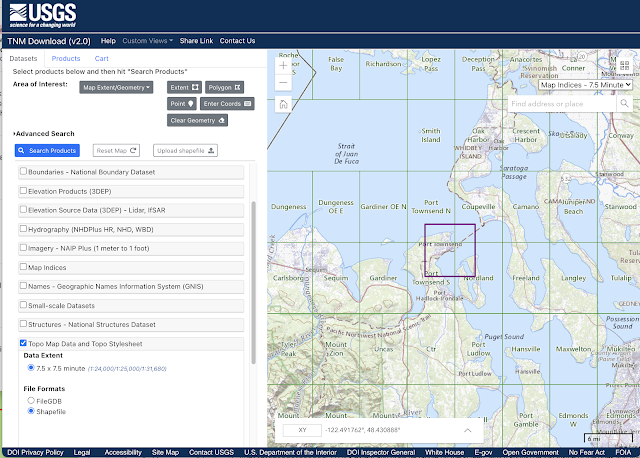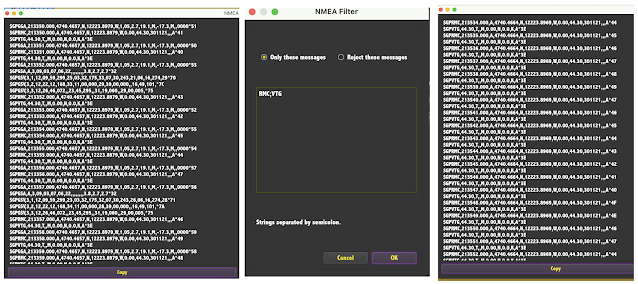When we are underway, we measure the apparent wind speed (AWS) with an anemometer and the apparent wind angle (AWA) relative to the bow with a wind vane. We also read the course through the water (CTW) with a heading sensor and the speed through the water (STW) with the knotmeter. Thus we can find the apparent wind direction (AWD) from AWD = CTW+AWA, and from this we can solve for the true wind speed (TWS) and true wind direction (TWD), as shown below.
This true wind, shown on the left above, is what sailors care about—more specifically, what the helmsman and trimmers care about, because this is the wind their target speeds are tied to as presented in the polar diagrams.Friday, December 31, 2021
True Wind and Ground Wind—and Why We Need Both
Tuesday, December 14, 2021
Adding Elevation Contours to ENC in qtVlm
One of the things we miss the most in using ENC is the essential absence of terrain info, especially elevation contours, buildings, and streets we can see from the water. There are occasional spot elevations on ENC, and even more rarely a cliff, but not much more.... and I should add here that some nations do a better job on the land than we do. But it is generally not as good as we are used to with paper charts, and the sad part is, it could indeed be very much better—I am optimistic that the new NOAA Custom Charts (NCC) will make up for this, eventually.
A hint in that direction is the qtVlm function that lets us overlay shape files on the charts we are looking at, be they ENC or RNC.
Monday, December 13, 2021
NOAA Chart Catalogs—A Thing of the Past...Not Really
We have always praised the value of having a paper chart catalog on board as the best way to know what charts are available and a way to index what you have on board. Just annotate the catalog with a highlight marker around the charts you have. This proved very valuable when doing a lot of sailing over several charts, or any longer voyage.
Originally, folded paper chart catalogs were delivered in great bundles to all chart dealers, who in turn handed them out to mariners who ask for them. Then as cutbacks started, this was discontinued, to be replaced by PDF versions that could be downloaded and printed or not. These could be annotated in the digital form as needed. The transition to PDF happened quite a few years ago.
But just recently, we noted that the PDFs were gone, as were previous links and web pages devoted to them. So this is a deeper level of cutback—foretelling inevitable cuts related to paper charts, all of which are destined to be gone by end of 2024. These catalogs were all about paper charts, or the raster echarts (RNC) copied from them. Those catalogs told us nothing about the vector charts (ENC) we will all be using in a year or so. Several paper charts have already been removed... and indeed minor details are no longer being updated on the paper charts, but only in the ENC.
But we still have a couple years of sailing on paper charts where these catalogs remain valuable, which made me that much happier to discover a solution to this that will certainly take us right up to their last day on earth. The solution comes from the Coast Pilots, which we can download in full as PDFs.
Despite cutbacks in some areas, the Coast Pilots are flourishing and becoming even more important resources to all mariners, not just ship captains. They include, for example, a complete set of the Navigation Rules, and much local knowledge on wind and current. Because some states have two Coast Pilots covering their waters, we made a Custom Interactive Index to the Coast Pilots that resolves that issue, which is not clear online.
The Coast Pilots also include all we need to create a dedicated Paper-Chart Catalog. At the end is a link to download the one we made to replace the now defunct original Pacific Coast Chart Catalog. The cover looks like this:
Each Coast Pilot has an index page showing the coverage of each chapter.
Then each of these chapters has, somewhere included, a page that shows all charts in that region. The Chapter 8 example is shown below.
Once you have these pages extracted from the Coast Pilot for each chapter, you can compile those to make the Chart Catalog. The Pacific Coast is just 10 pages. Then you can highlight these to mark the charts you have on board. There are tools on line for extracting PDF pages, or just use screen caps and then print them.
Sunday, December 5, 2021
WAAS and EGNOS: Satellite-Based (GPS) Augmentation Systems (SBAS)
Outdoors with a clear view of the sky, we turn on the GPS and in seconds get a fix, and only periodically do we pause to be amazed at how accurate it is. To the vast majority of users, this is black-box technology. We might know that it works on a ranging principle, effectively measuring how far we are from the known positions of several satellites, and from that it can compute a position roughly like we do with radar, measuring the distances to two or three landmarks, and then plotting the intersection of these circles of position. The GPS measures the distances by timing the signals on their path from the satellite to our receiver.
Nevertheless, this is all black box. There is no way for most of us to comprehend the timing precision required (fractions of a billionth of a second), nor even how that might be achieved. It takes three satellites to get a two-dimensional fix and four to get a three dimensional fix, which is one more than we might expect, because the extra one is needed to solve the timing problem.
Typical GPS accuracies quoted assume you have a clear view of the sky, defined as seeing all satellites above 5º high in all directions—inside or near a structure (boat!) this is never the case. Then the nominal horizontal position accuracy is quoted at about ± 8 meters. It can in fact be a bit better than that, and it can be notably less than that in real conditions. The website gps.gov is an excellent source for all things GPS. It generally has plain language discussion of most topics, followed with links to the more mathematical and engineering matters. Mariners might also look at the GPS section of navcen.uscg.gov. The FAA remains a primary reference. There is also an online magazine (GPS World) devoted to latest developments, often with stories and links interesting to mariners and laymen—the latest issue has links to recent EGNOS studies.
On land, GPS accuracy is not often as good as we might get at sea with a well positioned antenna. But on land or at sea anything approaching 8 meters is remarkable, being a half a boat length or less for many mariners and indeed a boat length for thousands more.
On land it can be worse when part of sky is blocked. The proof positive way to test this is just turn your GPS on and leave it running overnight, connected to a navigation program that is plotting its track every few seconds or so. Be sure the program is set to high accuracy tracking. In the morning you will see what the spread in values is, and indeed, whether or not the centroid of that track pattern is indeed where the unit was located.
This type of test gets you two numbers. The spread in values and the distance between the mean location and the true location. Be sure the GPS and the chart you are using are set to the same horizontal datum, such as WGS 84.
In a sense, the point at hand in this note is that if you do this test in the US or Europe with a relatively new GPS unit positioned next to the south side of a building you will likely get notably better results than you will get with it up against the north side of that building.
We can thank the aircraft industry for that as they are the ones who motivated development of a higher accuracy GPS fix so that aircraft could use it for navigation. The altitude or elevation output of an uncorrected GPS is not good enough for aviation; much of the time it is actually terrible, relative to what we can do with a modern barometer, which most all of our cellphones include.
The improved GPS signals are called "augmented," and the system in the US is called WAAS, the Wide Area Augmentation System. In Europe it is called EGNOS, the European Geostationary Navigation Overlay Service. There are also systems in India (GAGAN), Russia (SDCM), and Japan (MSAS), but we are not looking at these for now.
There are indeed other ways to notably improve GPS locally, typically called Differential GPS; the USCG and others have offered such services for some years. They work essentially the same as WAAS that we describe below, but on a local basis. GPS can indeed provide centimeter level accuracy with these tools, along with other enhancements, but this is another topic, beyond conventional navigation.
Yet another category of enhanced GPS performance oriented toward aircraft is called Ground-Based Augmentation Systems (GBAS), whereas WAAS and EGNOS are known as Satellite-Based Augmentation Systems (SBAS). The graphic below shows schematically how WAAS works.
This system uses three geostationary satellites (called the WAAS satellites) located over the Equator in the Eastern Pacific (we show just one), along with some 38 reference stations (RS) scattered across North America (only two shown above), along with three master stations MS (we show just one) and six uplink antennas for getting the data back to the WAAS satellites (we show just one).
The 32 or so GPS satellites are in medium earth orbits (MEO), about 1.5 earth diameters above the surface. They are more or less evenly scattered around that shell. The three WAAS satellites, are geostationary at 2.8 earth diameters above the surface. They do not move, remaining on the Equator at the longitudes shown in the figures below.
The GPS fix we get without help is not as good as it could be due to small errors in the timing of the signals, precision of the satellite's ephemeris (how well we know where they are located at any second), atmospheric effects on the signal transmission, as well as the lingering problem of multipath errors when the signals reflect or diffract around objects on the way to the receiver whenever we do not have a "clear view" of the sky. All small effects, but we are considering here very precise measurements.
The system works like this: The several reference stations continually record the GPS fix they get from the satellites in view to them at the moment, which they compare to their precisely known geodetic location. The discrepancy observed is then passed on to a master station that coordinates that observation with similar ones at the same time from the other reference stations, and from this they deduce what the errors are in the signals from each of the satellites that would account for the observed discrepancy. This information is then transmitted to antennas that send the data to the WAAS satellites, which in turn sends it back down to any WAAS enabled receiver on our vessels (or smart watch!) for an improved position fix. Although it was an advertising point at one time, these days, most GPS receivers include this functionality routinely.
With WAAS in place, the nominal optimum horizontal accuracy of 8 m is reduced to about ±1 m and the vertical accuracy is reduced to about the same. On board, however, we would typically set our GPS to compute only a 2-dimensional fix, and we manually enter the elevation of our antenna. Ruling out the 3-d fix yields faster and more dependable positions.
Note too that these are capabilities of the system, viewing all the sky with presumed good geometry of the satellites. There can be times when the geometry is not as good, like doing a compass bearing fix using two landmarks that are near each other. During times when the geometry is not good, the accuracy is not as good. This varies with time. I am not sure of the best summary, but in practice it is likely that the addition of WAAS takes a fix from a practical average of ±10 m down to ±3 m.
In any event, being able to view a WAAS satellite not only improves the accuracy of the position by applying the corrections, it improves the number of satellites we can use, and adds integrity to the fix by monitoring the health of each satellite. It also improves the accuracy of your COG and SOG, especially at low speeds.
But for this improvement to take place, your GPS receiver has to see one of the WAAS satellites. At sea within the footprint of the satellites this is easy, but on land or on inland waters, we have to check that they are not blocked by local terrain or buildings. In short we need to know the angular elevation above the horizon of the WAAS (or EGNOS in Europe) satellites, and the direction to them (azimuth) from our specific location.
Here is a
LIVE INTERACTIVE WAAS SATELLITE CALCULATOR
Sat Lon is the longitude of the WAAS or EGNOS satellite, from the table above. Ship Lat and Lon is the observer's position. Elevation is the angular height of the satellite above your horizon viewing in the true direction Azimuth. Enter the data then press Calculate.
Example: to see WAAS satellite 46 from the Pacific Northwest (47.8 N, 122.3 W) we must be able to see the sky in direction of 189 T at 35º above the horizon. That is about one third of the way up from the horizon to overhead.
You can find the elevation and bearing to any of the geostationary SBAS satellites from any location within their footprint this way, then put this info into your logbook or memory, so you know where to look for this extra accuracy.
But keep in mind that you can see the SBAS satellites from a vastly larger area than they actually provide augmented accuracy for. Each of the systems is limited to providing accuracy data to regions that are covered by their reference stations. Outside of these areas, outlined below, you can be getting a fix from satellites that the reference stations do not see. So these services are limited to the regions shown.
The farthest north WAAS reference station in the US at Barrow, AK. I believe they all have the same design.
_________
Here is an example taken in front of our office. The GPS (Bad Elf Pro) had a good view of the sky, but not at all what is officially called clear or full sky.
This was a run for 3 or 4 hours. This does not show very detailed results in that it would be best to record Lat Lon every few seconds and then plot those distributions. The notable NE and SE excursions were likely just a few seconds each. The mean location of the track seems to be roughly 5 m SW of the presumed true location, but we do not know if this OpenStreetMap is accurate. It does agree with Google Earth, but they could be from the same source. In short, it is always valid to question what we are calling the right answer. If we are using an ENC, we can look into the accuracy of the data parameter for where we are. You will find that this varies more than we might have guessed.
The more interesting observation from this has been the confirmation that only one WAAS satellite shows up at a time, even though all might be in view. In our case here, I did actually see each of them (44, 46, and 51) on different days, but always only one at a time. This seems a logical way for them to behave.
We need to look to NMEA sentence GGA to determine if the WAAS is active. Below is from a later view when it switched to 51:
$GPGGA,233533.000,4740.4708,N,12223.9031,W,2,10,0.84,46.7,M,,M,,*5B
Time Lat LON 6 7 8 9 10
6 = 2 means differential, including WAAS, or 9 meaning generically SBAS. (0 = no fix, 1 = normal GPS fix)
$GPGSA,A,3,30,13,09,14,27,04,08,07,20,05,,,1.15,0.84,0.78*00
satellites used for the fix + last 3 related to uncertainties
$GPGSV,3,1,12,07,81,021,16,30,59,286,18,09,45,155,19,08,38,091,23*73
$GPGSV,3,2,12,51,33,159,30,14,28,219,29,27,27,055,17,20,24,274,17*7A
$GPGSV,3,3,12,05,22,306,29,04,12,142,12,13,09,311,24,16,07,046,*7E
sat number, elevation, azimuth, SNR for each, 4 to a sentence.
I will return later to add more about these sentences.
_______
Reference for computing altitude and azimuth of the satellites: https://tiij.org/issues/issues/3_2/3_2e.html
Friday, December 3, 2021
Connecting GPS to a Computer
These are both very low cost and plenty adequate for training and backup.
Dual Electronics We have one and they work great. Also serves as external GPS for iOS devicesGarmin GLO 2. Have not used one, guaranteed to be excellent.
Garmin GA38 Just $78. Includes a long cable, but with BNC (coax) connectors at each end, so you will need to go from BNC to USB to get into the computer.
• Handheld dedicated GPS unit: It may take some research, but some of these can be wired to your computer to use as a primary source of GPS. We have many of these dating way back, but the example we use here is our Garmin GPSMAP 78s. This is an old one, it was one of three used by team MAD Dog when they set the record for the R2AK in 2016—we had the pleasure of working with them in preparation for the race. Connecting these hand held GPSs to the computer can take some research. It is usually not covered in the manuals. We explain below how to do it with this one.