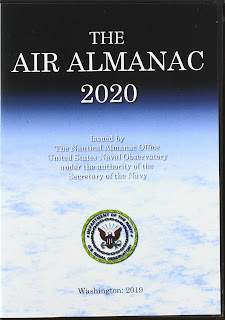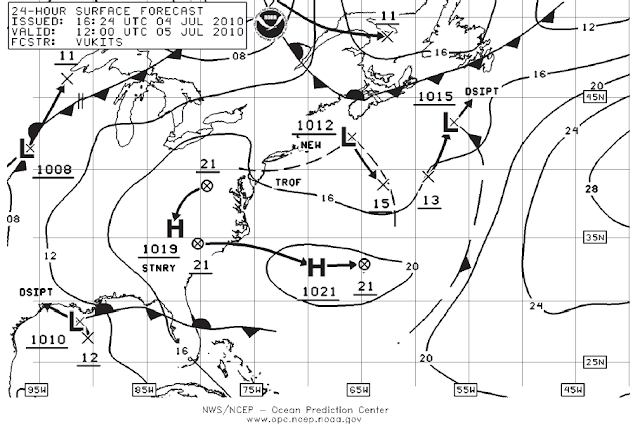On Oct 24, the USNO announced that they are shutting down their USNO web site for 6 months. We can only conclude that they discovered issues that needed immediate attention, maybe security related, and that it would take that long to repair or rebuild.
This one just shows the first few because I had cut it off, and did not save the full output.
Those who study cel nav had an immediate giant hole in their resources, particularly with the missing Celestial Navigation Data page. We have described this page in various places as the "celestial navigator's dream machine," because with a very clean input it outputs all we need to analyze a set of sextant sights, either for real navigation, or, much more often, for practice or analysis.
We have relied on this USNO source for years in our teaching; many of our exercises and quiz answers call on it for quick reference. Consequently, we need at least a temporary replacement, which has led to this note.
We have relied on this USNO source for years in our teaching; many of our exercises and quiz answers call on it for quick reference. Consequently, we need at least a temporary replacement, which has led to this note.
Here is a sample input page from the now missing USNO site, followed by a couple random sample output pages.
Input is just Lat, Lon, and time.
This input page and the following output pages are random, in that I just looked through my computer for samples that I had saved for one reason or another. The site is offline, so these sample are not related to each other. The marked data must have had some meaning at the time. A couple output pages:
This one just shows the first few because I had cut it off, and did not save the full output.
This is the full output for this time and location. We will use this output to compare with what we can get at the moment from other sources. I do not know why Mars and Markab were marked at the time, but we can use those two data points going forward.
Note all of what we get. The Dec and GHA, telling us where the body was at the moment. These are equivalent to the Lat and Lon on earth where the body would be directly overhead at that time. Then we get the height of the body above the horizon (Hc), and the true bearing to the body at that time (Zn).
Those computed values are the ideal answers, meaning height of the center of the object with no atmosphere. The numbers on the right show how much atmospheric refraction and the size (sun and moon) affect what we measure with the sextant. We also have to correct for our height of eye and sextant index error, but these are unique to us and not to the astro data. In short, this page served as both a Nautical Almanac and a set of Sight Reduction Tables.
This type of data provides ideal cel nav practice. We could, for example, just look at this list and pull out these sights:
and then assume that these are the three sights we obtained on that date at that time. Then we carry out normal cel nav sight reduction and plotting to see how close we were to 45º 00'N, 137º 00' W. Note we are assuming here all Ho, observed height, which have the various sextant and altitude corrections removed. You can do this for any ocean, any time and date, sun, moon, stars, and planets, i.e., a dream machine for learning cel nav.
Well... this is gone for a while, but there are other resources that fill the gap, at least in large part.
One such online resource that we can recommend is the fine work of Bill Ritchie, called Astron. It is a full function celestial navigation utility accessible online, including an output similar to what was given by the USNO site. The input page is shown below, set up to duplicate the data shown above that we had captured from the USNO earlier this year.
This resource offers much more than a list of available bodies, but for now we are looking at only that one feature, which we find under the Almanac Tab on the bottom, shown below.
The presentation is similar, but Astron also includes bodies that are below the horizon at the selected time. "Azm" is the azimuth (Zn). A check will show they are the same final data, just presented differently. We do not get the altitude corrections that the USNO site provided, but these are needed less often than the rest of the data.
If specific altitude corrections are needed to make more specific practice problems and you do not have an almanac that they can be determined from, you can get these corrections from Stan Klein's PC program Celestial Tools. This free Windows program will also provide a list of bodies available at any time, date, and location, and, like Astron, also has many other valuable functions.
Another excellent full-function online cel nav resource has been created by Jorrit Visser called CelestialNavigation.nl. Here is his presentation for the same sample date and time, found under the tab Celestial Navigation Data, the same name used at the USNO.
This utility seems to impose a minimum altitude of 10º above the horizon, which is generally a good idea, but maybe not for this type of display. It does not limit high sights. See related notes below.
Again, this is just one display option from this versatile online cel nav program, which also includes lunar distance computations.
A bigger limitation on this resource is it only goes back 3 years, and very often we refer to such a reference to check historic data.
_________
Another excellent full-function online cel nav resource has been created by Jorrit Visser called CelestialNavigation.nl. Here is his presentation for the same sample date and time, found under the tab Celestial Navigation Data, the same name used at the USNO.
Again, this is just one display option from this versatile online cel nav program, which also includes lunar distance computations.
A bigger limitation on this resource is it only goes back 3 years, and very often we refer to such a reference to check historic data.
_________
I should also mention our own StarPilot program can of course make this list as well, the most direct being from within the Sight Planner routine, which generates the display shown below. These computations do not have time limits, but we must be aware of calendar changes on early data, plus some limitations on very old moon data—1582 would be a practical limit on the almanac data.
In this display we get a list of bodies above the horizon, accounting for several user-selected filters. First we set minimum brightness, 2.0 in this example, and we set minimum and maximum altitudes, which is above 10º and below 80º in this example. These height limits improve the final fix accuracy in many cases. See related note.
We can display a list of the bodies, which can be exported to a txt file, or we can display the sequence of best triads of bodies for optimum accuracy. The practice example proposed above was from this computation. This customizable best-sights function is a unique feature of StarPilot. Then as you click the screen you step through the optional triads, marked graphically. This program includes many unique cel nav computations and predictions, as well as being state of the art in piloting computations, which are used many times daily on a typical voyage on inland or coastal waters.
______________
Note added on May 1, 2020. The April 30 date they proposed for the new website has come and gone, and no USNO website yet. This could be covid related. We do see on another part of the USNO site this new notice:
______________
Note added on May 1, 2020. The April 30 date they proposed for the new website has come and gone, and no USNO website yet. This could be covid related. We do see on another part of the USNO site this new notice: